Duplicate the image you are using, save the original if you need it and shrink the copy.
Rename the copy to a suitable name, then open it in Preview on mac (or similar software on PC).
Select Adjust Size from the Tool Menu:
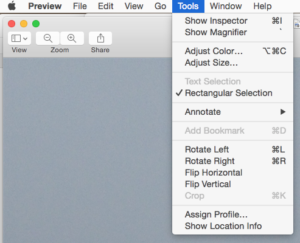
Then with both blue boxes clicked, and the dropdown next to width & height set to “pixels”, set the largest edge of your image to 800 (the other will change automatically). For example if your width =1600 and your height=1200, the width will default to 600).
Make sure the resolution is set to 72.
Save image–it is now ready to upload to your post.
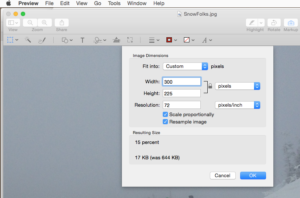
You can use a gallery like the one below by selecting the Gallery option when you insert media into your post via “Add Media” button.



