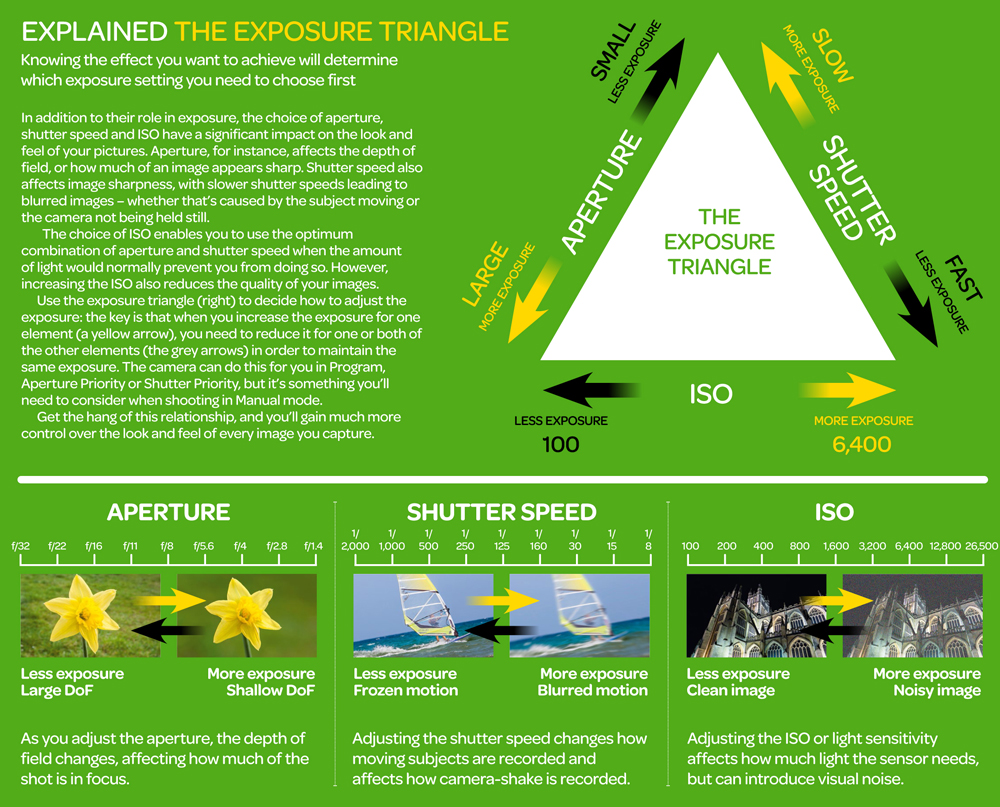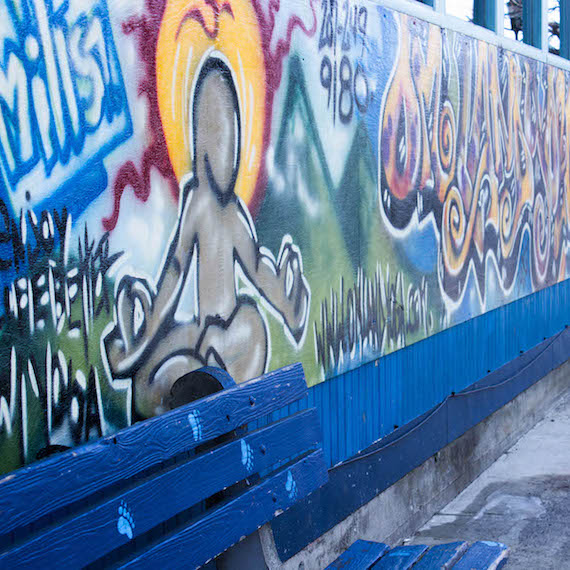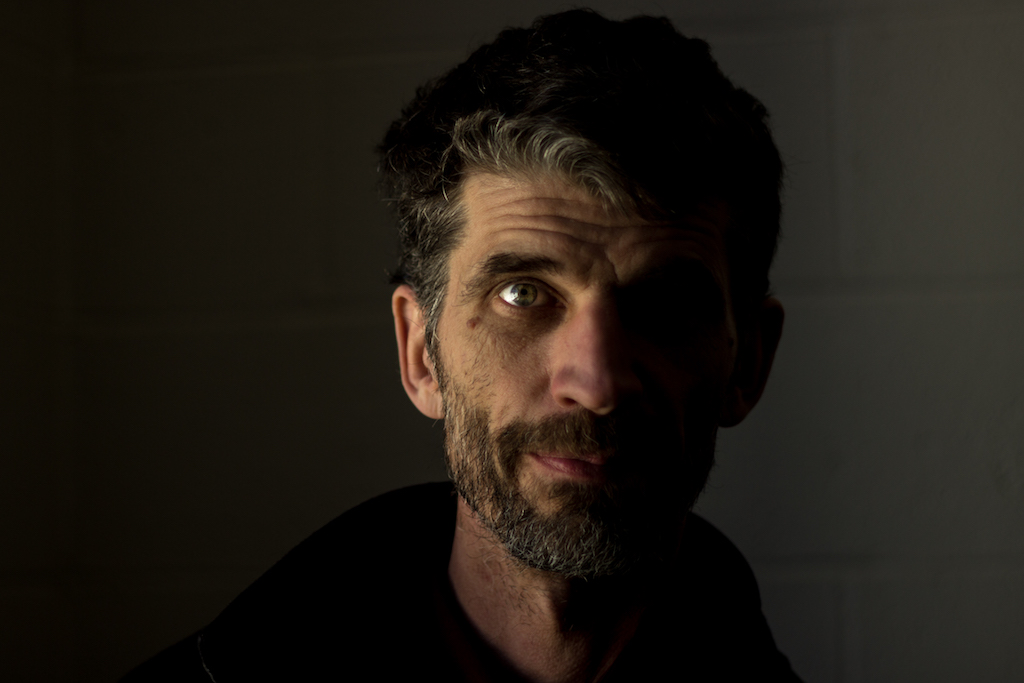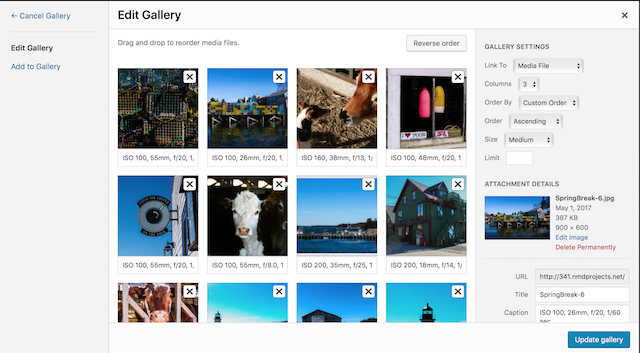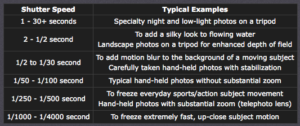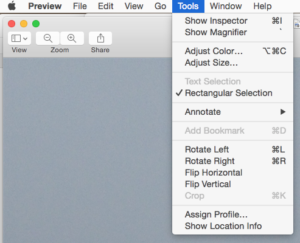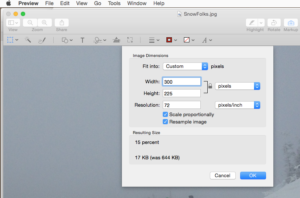To print from Lightroom you can either 1) use Print tab settings, or 2) Use Export presets
See image below to update LR presets once you make your choices
Print Tab
- To use Print tab, first choose the images you want to print in grid view, then select the Print tab
- Use Print tab to choose settings, preview those setting in the man Print window, and then print directly to a linked printer.
Export Preset
- Since you are not linked to the IMRC hi-end printers, we will be exporting your photos in .tiff format to be printed professionally.
- Below is an image with print setting we will use. Choose custom naming for the paper you are using, tif file, Adobe RGB, Set your Longest side to 17″ for printing, and select matte of glossy paper (using the right filename to fit.
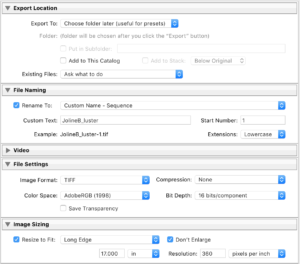
To make sure you’re preset changes work, use “right-click” to “update preset with current settings” as shown below. When you elect the press after than–it should have the correct settings.

File Name
Name your file as follows: JolineB1_luster.tif or JolineB2_Glossy.tif , where luster or glossy set the kind of paper you want for your prints. A summary of differences are below:
1.Glossy paper is so smooth like glass. Glossy paper is also delicate but has the highest saturation.
2.Lustre paper is a paper with a texture that has small bubbles.
3.Glossy paper has a drawback that it gets dirty easily. If you touch the glossy paper with your dirty fingers, the smear will be shown clearly.
4.Lustre paper does not get dirty that easily.
5.When compared to lustre paper, glossy paper has a high reflective surface.
6.The details are sharper in glossy paper when compared to the details in lustre paper.
7.Colors also look more prominent with glossy paper. The colors are not that prominently exposed when printed on lustre paper.
Read more: Difference Between Glossy and Lustre | Difference Between http://www.differencebetween.net/language/words-language/difference-between-glossy-and-lustre/#ixzz5EDgdptkp