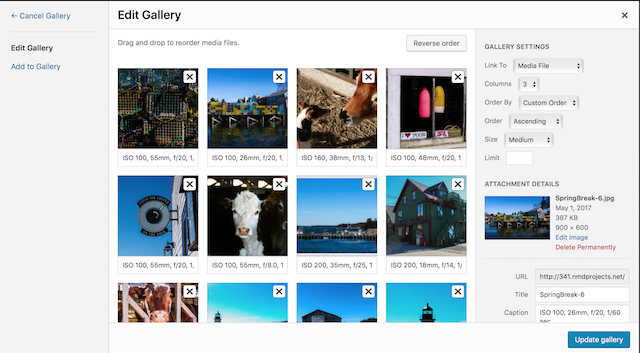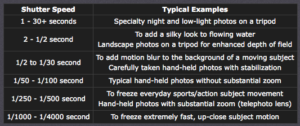Mini Documentary II
Review Assignment 5—Story Proposal and determine if you want to use the same idea or images from that project. If so use the steps below to expand your story/documentary. If you are starting a new project, follow the steps below with your new subject in mind. These projects are created using the free online software Adobe Spark Page.
If you have not yet done so, complete Parts Three & Four.
To embed the Spark Page into WordPress, Select the “Share” link at the top of your Spark project, the select all the “embed code”, then paste this into the TEXT tab of the Post editor, (NOT the Visual tab)–the the upper right of the text entry area.
This should bring up a window with your Spark Page right in your WordPress post.
PART ONE: Focus & Collect
- Decide on a Focus for your story. Pick a Title. (provisional if necessary)
- Collect any related media: pictures, drawings, photographs, maps, charts, etc.
- Organize all your materials in a folder on your desktop.
- Try to find informational content, which might come from interviews, web sites, articles etc
- What is the purpose and audience for your story. Are you trying to inform, convince, provoke, question?
PART TWO: Organize
- Select the photos you would like to use for your digital story.
- Select any additional and related images.
- Draft the narrative you’d like to tell. What is your main point? How are you leading up to it? Why will the viewer care? How are the parts of your story laid out. You may want to storyboard if this helps.
- Clarify the purpose and point of view of your digital story. Revise Title if needed.
- Begin adding photos, captions, and text to Adobe Spark Page.
- You can get photos directly from Lightroom, Dropbox, Google Photos or on your desktop right fro Spark Page.
- Show your digital story to your group and/or class (and/or your original subject)
- Gather feedback about how the story could be improved, expanded, or updated.
- Publish stories and show them on New Media Night and on the New Media Website.
- Share stories with your original subjects.